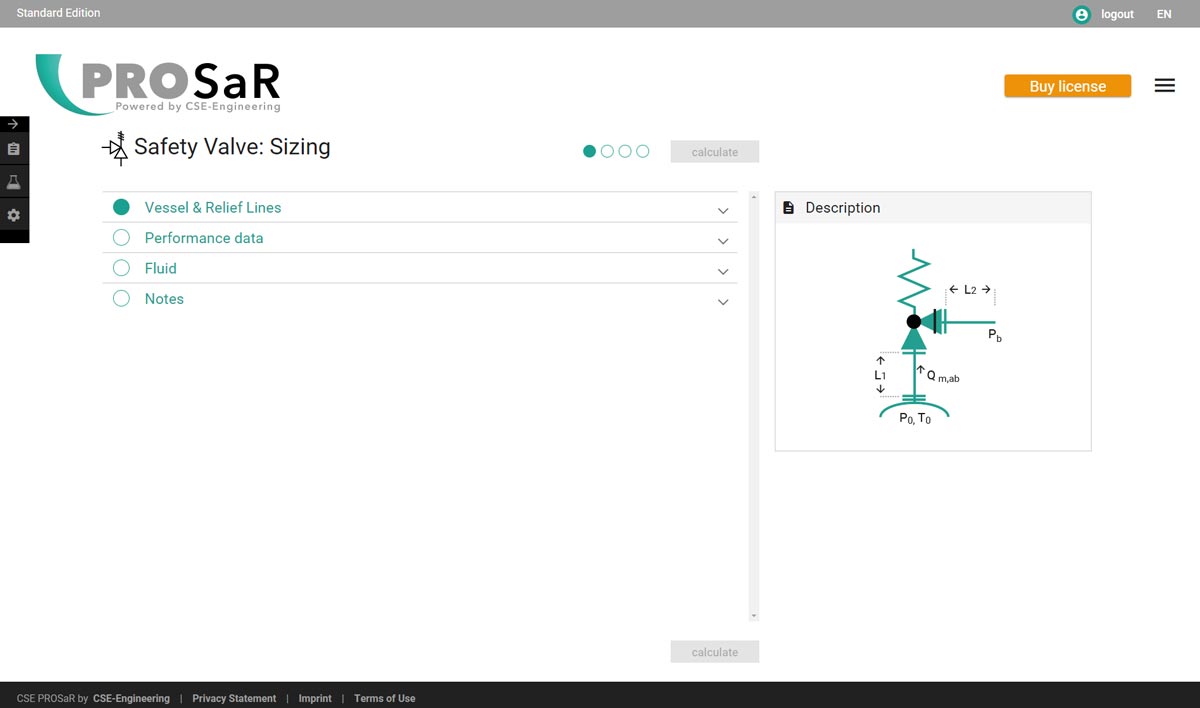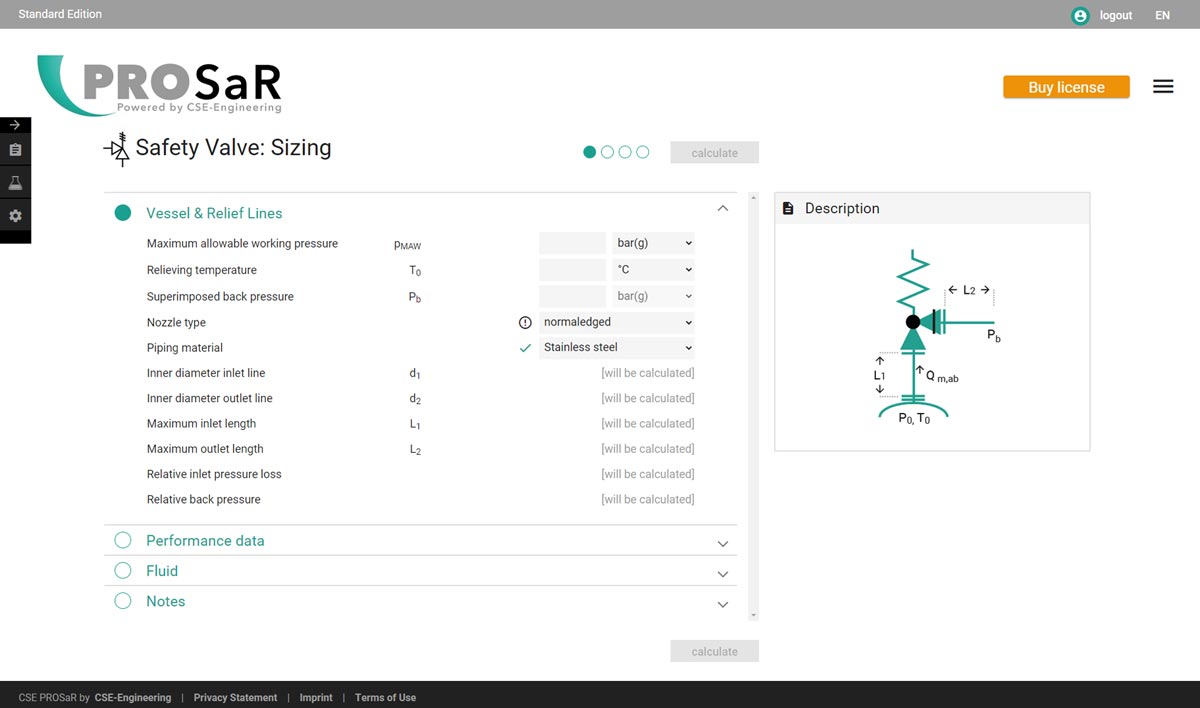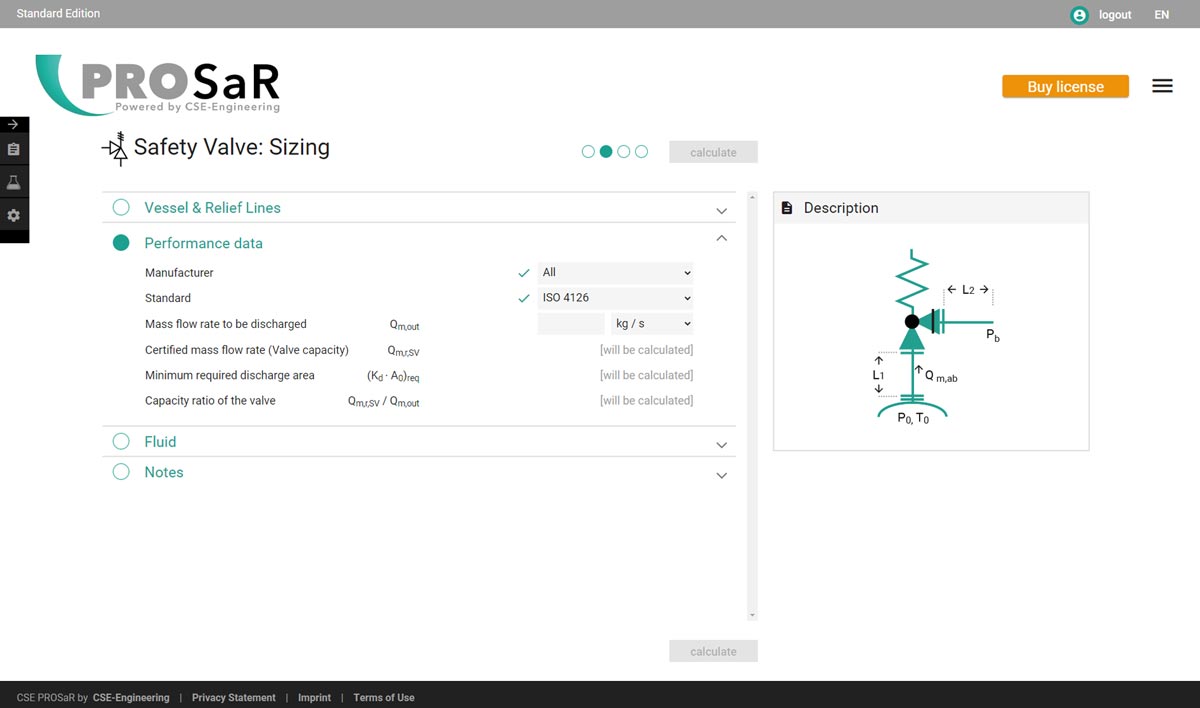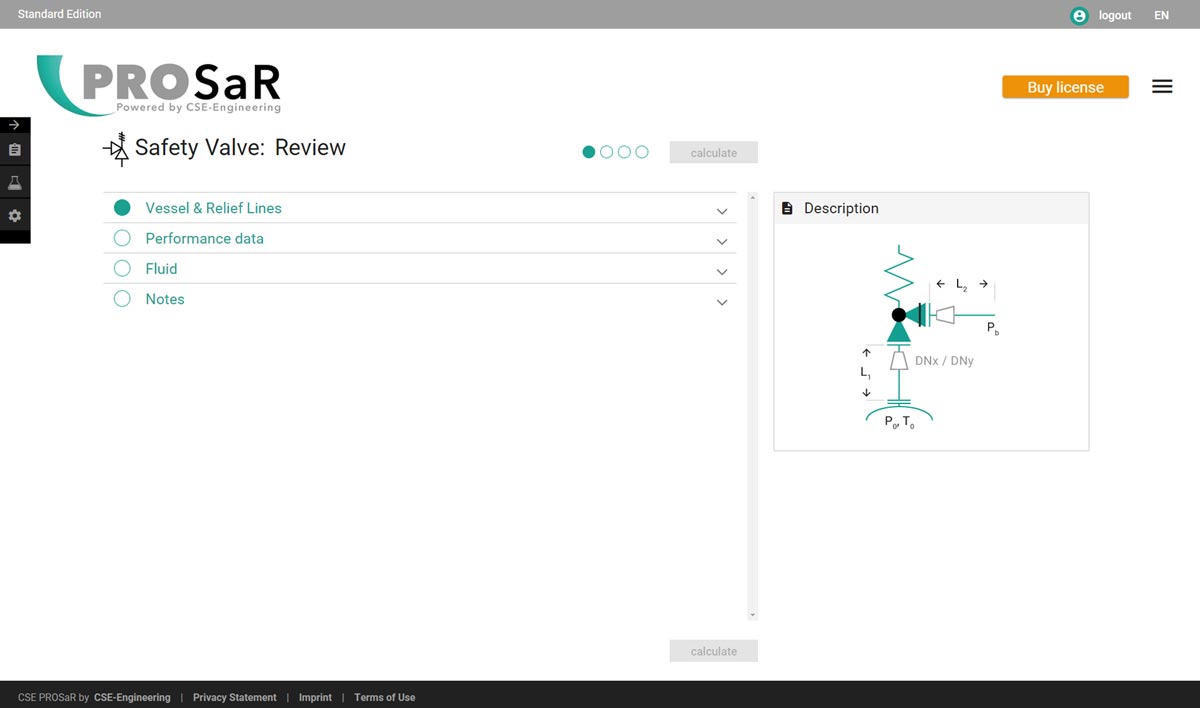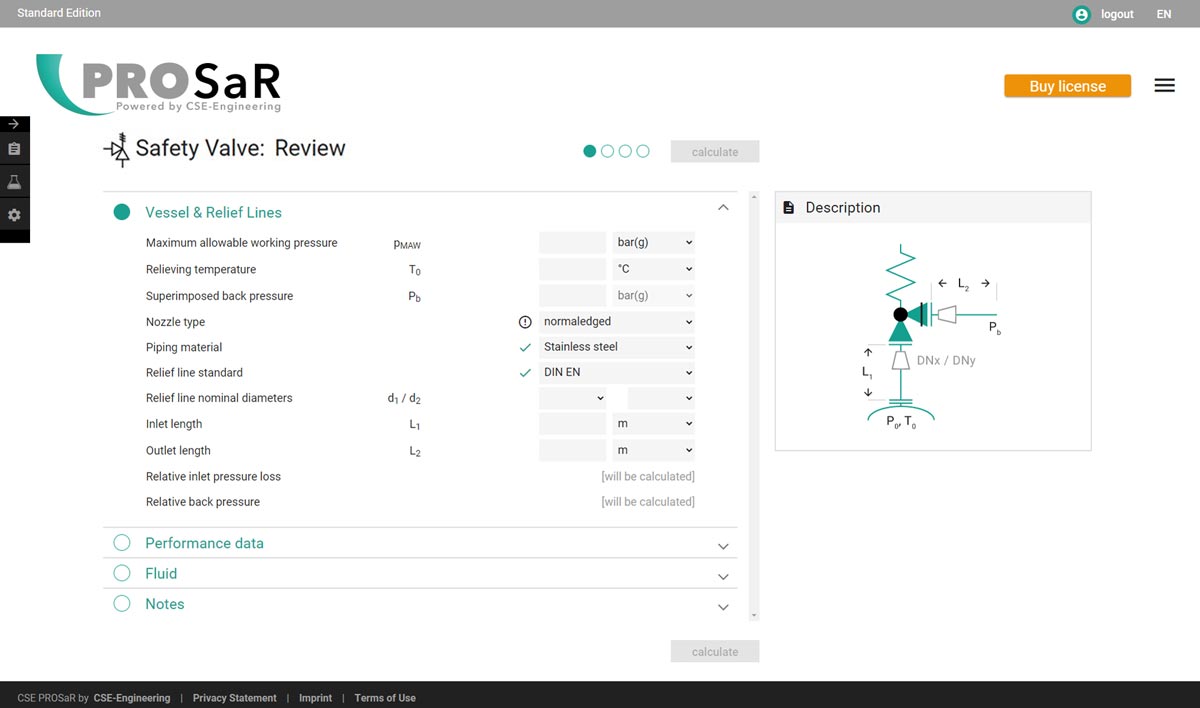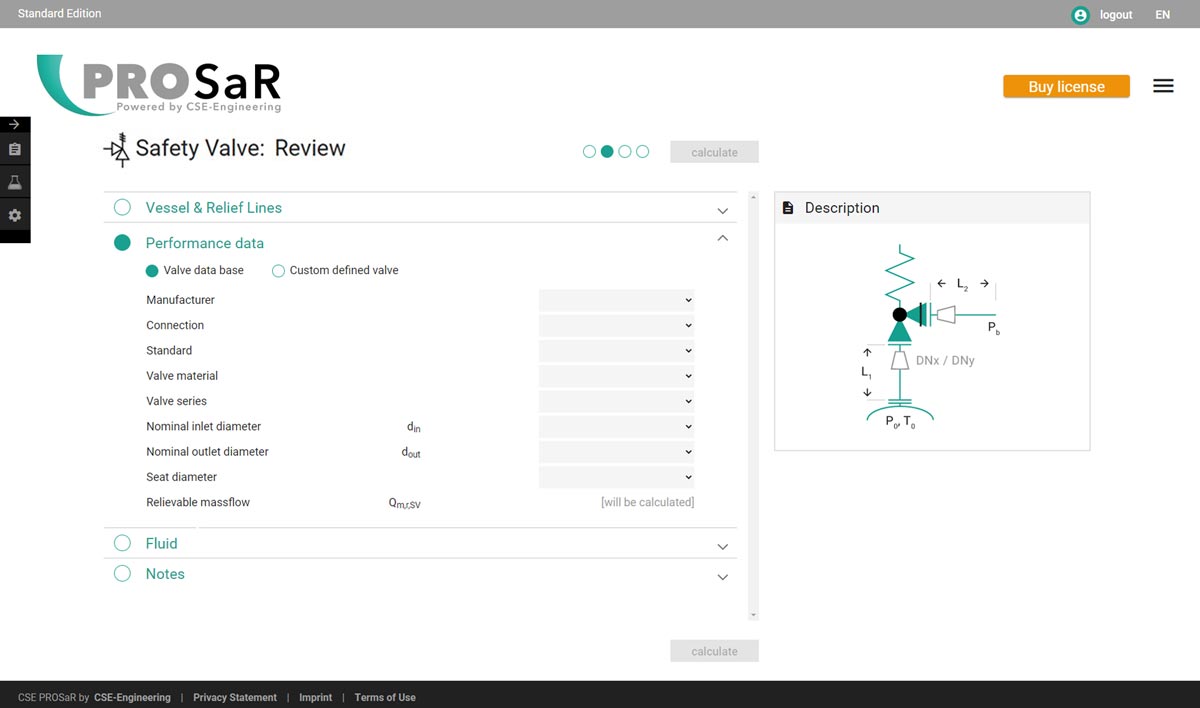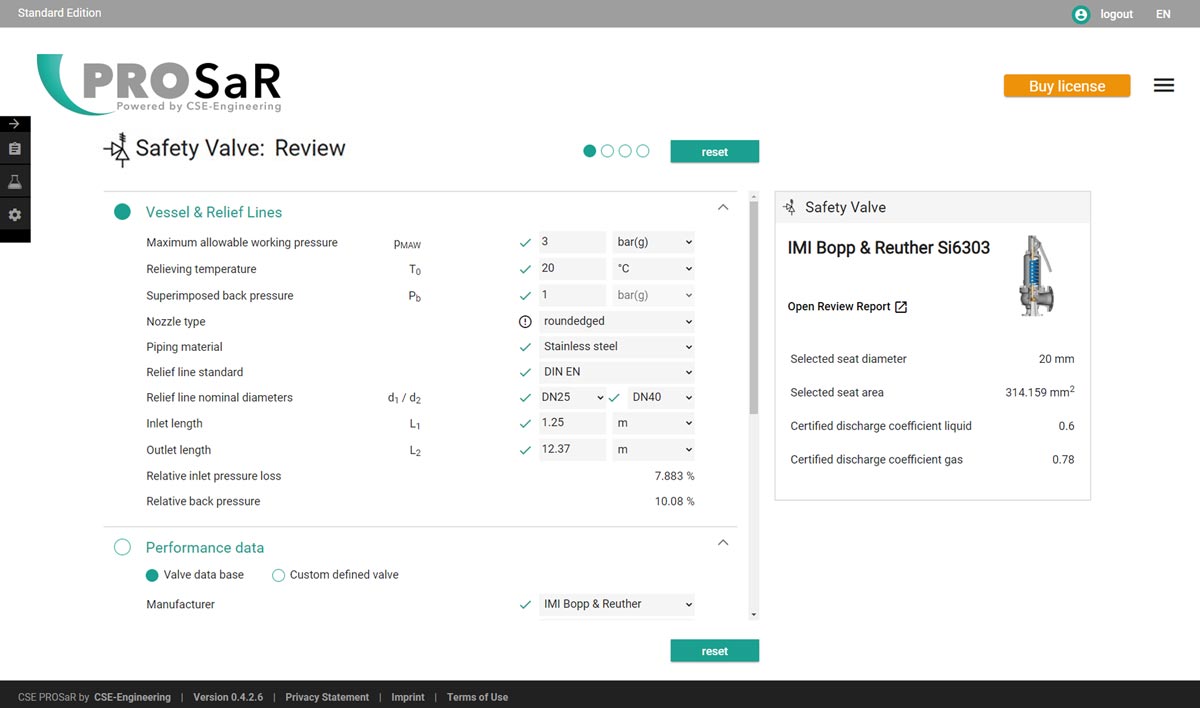Quick guide CSE PROSaR Standard Edition
The user interface
The CSE PROSaR Standard Edition provides you with a simple and clearly structured user interface that you can use immediately. The combined input and output page is divided into four sections that you can open and close as you wish. Above the mask you will find a circular button for each category, which shows you which category you are currently in. At the same time, you can jump from one category to the next with the circle buttons.
"Vessel & Relief Lines" section
The first section in the CSE PROSaR Standard Edition Edition is already open when you start, so that you can start entering data immediately. First enter the maximum permissible pressure, the temperature at the set pressure conditions and the external back pressure. You can specify which units you prefer in the dropdowns next to each input field. If you are not sure about the entries, you will find explanations under "Required data".
The input fields are laid out in a similar way as you will be familiar with from Microsoft Excel: You can simply jump to the next field with the tab key. "Enter" confirms your entry. When leaving a field, the specified value is checked immediately. Permitted information is marked with a green tick. Errors are marked red.
In the next selection field, please enter the nozzle type. You can find an explanation of this by clicking on the icon. Also select the material of your pipes.
The values below are automatically inserted after the calculation.
"Performance data" section
"Fluid" section
Now it is time to define the material that is passing through your system. You can choose whether you want to use one of the 122 substances available from the CSE PROSaR Standard Edition database or whether you want to define your own substance data.
When entering individual data, further information on the substance definition is required depending on the aggregate state.
Explanations of the required information can also be found here under "Required data".
"Notes" section
Under "Notes" you can make notes about the project. Your entries will be transferred to the calculation data sheet.
Now you can start the calculation ...
The result
If the entries are correct, the result will be available in after a few seconds. The most important data are shown directly in the cells. In the right window you will also find a suggestion for a suitable safety valve.
To open the complete calculation data sheet including your notes, simply click on "Sizing Report" in the right window. From there you can also go back to the combined input and output page in order to change and recalculate your entries.
If the result does not appear within a few seconds, please click on "Cancel" and check your entries. It also might be possible that your data can also exceed the functional scope of the Standard Edition. In this case, please contact the CSE engineering team.
The user interface
The CSE PROSaR Standard Edition provides you with a simple and clearly structured user interface that you can use immediately. The combined input and output page is divided into four sections that you can open and close as you wish. Above the mask you will find a circular button for each category, which shows you which category you are currently in. At the same time, you can jump from one category to the next with the circle buttons.
An explanatory graphic can also be seen on the right-hand side. "DNx / DNy", shows optional conical diameter changes in the supply and/or the blow-off lines. These are automatically taken into account in the calculation.
"Vessel & Relief Lines" section
The first section in the CSE PROSaR Standard Edition is already open when you start, so that you can start entering data immediately. First enter the maximum permissible pressure, the temperature at the set pressure and the external back pressure. You can set your preferred units in the dropdowns next to each input field. If you are not sure about the entries, you will find explanations under "Required data".
The input fields are laid out in a similar way as you will be familiar with from other forms: You can simply jump to the next field with the tab key. "Enter" confirms your entry. When leaving a field, the specified value is checked immediately. Permitted information is marked with a green tick. Errors are marked red.
In the next selection field, please enter the shape of the container's nozzle. You can find an explanation of this by clicking on the icon. Now select the material of your pipes. At the moment we have only stainless steel available. More materials will follow shortly. Then enter the nominal widths and the lengths of the inlet and outlet lines.
The values below are automatically inserted after the calculation.
"Performance data" section
Now it comes to the specific valve data. The CSE PROSaR Standard Edition provides you with a selection of well-known manufacturers whose safety valves are listed in the database. First select your manufacturer in the selection field.
Under "Type" you define whether your valve is designed as a flange or thread.
Now determine the set of rules according to which you want to calculate your safety valve.
In most cases, CSE PROSaR will preselect the further entries. If the displayed settings do not match your data, you can adjust them using the drop-down fields, as far as the valve data allow.
The certified mass flow rate (valve capacity) is displayed directly under the entries after the calculation..
"Fluid" section
Now it is time to define the material that is passing through your system. You can choose whether you want to use one of the 122 substances available from the CSE PROSaR Standard Edition database or whether you want to create your own substance data.
When entering individual data, further information on the substance definition is required depending on the aggregate state.
Explanations of the required information can also be found here under "Required data".
"Notes" section
Under "Notes" you can make notes about the project. Your entries will be transferred to the calculation data sheet
Now you can start the calculation ...
The result
If the entries are correct, the result will be available in after a few seconds. The most important data are shown directly in the cells. In the right window you will also find a suggestion for a suitable safety valve.
To open the complete calculation data sheet including your notes, simply click on "Sizing Report" in the right window. From there you can also go back to the combined input and output page in order to change and recalculate your entries.
If the result does not appear within a few seconds, please click on "Cancel" and check your entries. It also might be possible that your data can also exceed the functional scope of the Standard Edition. In this case, please contact the CSE engineering team.
Looking for an expert?
A special service from the CSE-Engineering Center of Safety Excellence: The experienced engineers at CSE Engineering are available to you by phone or email for individual advice on specific sizing cases.
If required, we are happy to offer sizing services at a special rates for CSE PROSaR users.
Contact us.